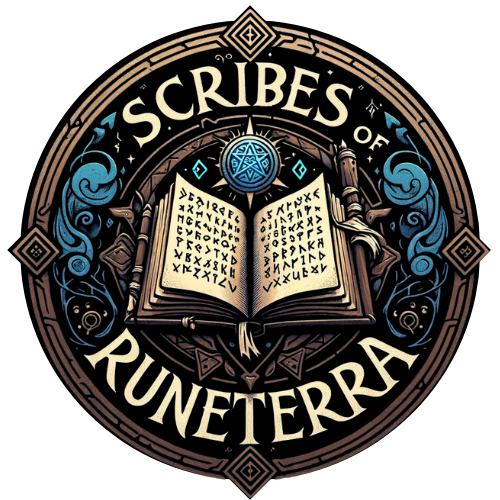How to Disable Bobbing in CS2?

For seasoned CS players, the new weapon bobbing animation in CS2 may not be welcomed as much as Valve wanted. While intended to add a touch of realism, this up-and-down movement of your weapon during movement can be a nuisance, hindering your aim and throwing off your crosshair placement.
If you’ve ever dreamt of a smoother aiming experience in CS2, you’re not alone. Here’s the good news: there’s a way to disable bobbing in CS2, utilizing a hidden console command. While this command effectively minimizes this animation, total elimination of this obnoxious movement is still not possible.
So without further delay, let us dive straight into the issue and discover a quick fix for it.
The Bobbing Problem
CS2’s weapon bobbing animation simulates the natural movement players experience when walking or running. While aiming for realism, it can be visually distracting, affecting your aiming precision. While some modern games offer an option to disable bobbing entirely, CS2 lacks such a setting within the in-game menus.
The ‘cl_usenewbob’ Command
Thankfully, a hidden console command known as “cl_usenewbob” comes to the rescue. This command, when activated, alters the weapon bobbing animation in CS2, making it smoother and less disruptive to your aiming. Here’s how to disable bobbing (or at least significantly reduce it) using cl_usenewbob:
Enable the Developer Console

Here are the steps to enable the developer console in order to use console commands:
- Launch CS2 and navigate to the game settings menu.
- Locate the “Game” tab and seek the option to enable the developer console.
- Ensure it’s set to “Yes”.
Note: You can use this developer console to achieve many different feats like fixing chat problems and customizing the in-lobby agent model.
Using the ‘cl_usenewbob’ Command

Now that you have enabled the developer console, follow the following steps to make the new bobbing animation go away:
- Press the tilde key (“~”) to open the developer console in-game.
- Type in the following command “cl_usenewbob false”.
- Press “Enter” to activate the command.
By setting the value of “cl_usenewbob” to false, you’re essentially instructing the game to revert to the old CSGO movement style. Making the bobbing animation less distracting and resulting in a much more linear and fluid experience.
Important Notes
While the “cl_usenewbob” command effectively reduces bobbing, it doesn’t entirely eliminate it. The animation is still present but in a subtler form.
It’s also crucial to remember that using console commands can sometimes violate game terms of service, especially on official servers. But the command stated above is generally safe to use and will not result in any negative action against you.
Alternative Approaches
Even with the “cl_usenewbob” command, some players might still find the bobbing animation mildly distracting. Here are some additional strategies to consider:
- Practice and Adaptation: The most reliable approach is to simply get used to the animation. By putting in practice hours, you can learn to compensate for the weapon movement when aiming.
- Crosshair Placement: Focus on keeping your crosshair at head level consistently. This way, even with the remaining bobbing, your aim will still be in the general vicinity of your target.
- Weapon Choice: Some weapons in CS2 have less noticeable bobbing animations compared to others. Experiment and find what suits your aiming style best.
Related: How to Get the Riot Shield in CS2?
Conclusion
While completely disabling bobbing in CS2 might not be possible through traditional methods, the “cl_usenewbob” command offers a significant improvement. With this command and a combination of practice and alternative aiming strategies, you can significantly reduce the bobbing’s impact and achieve a smoother aiming experience, propelling you toward those coveted CS2 victories.